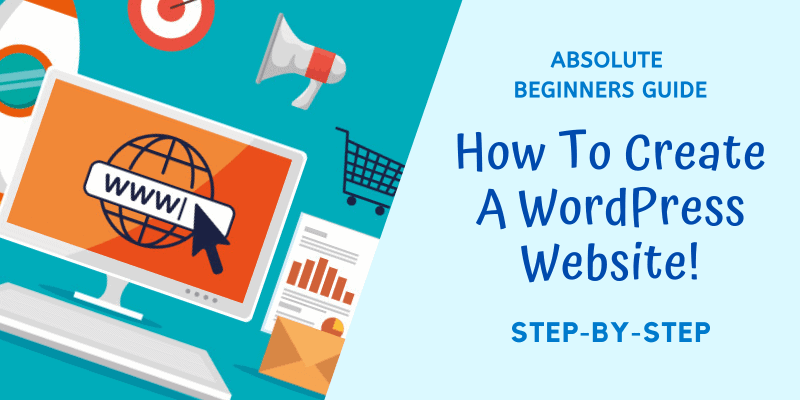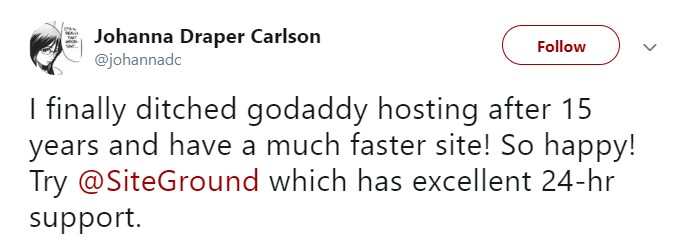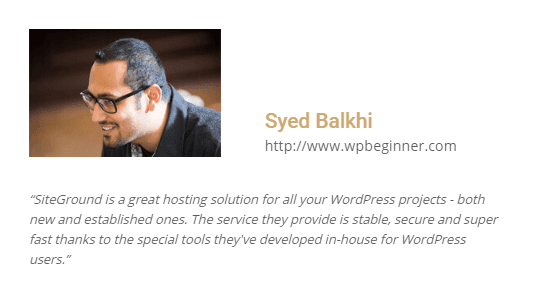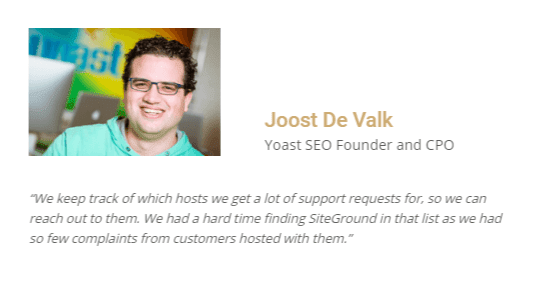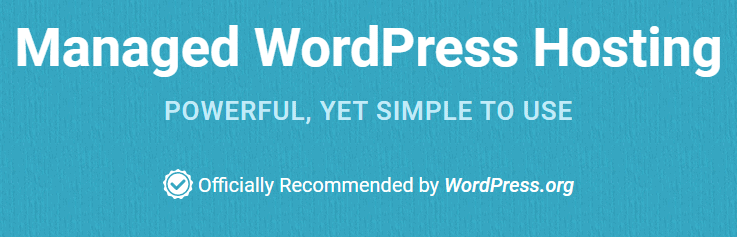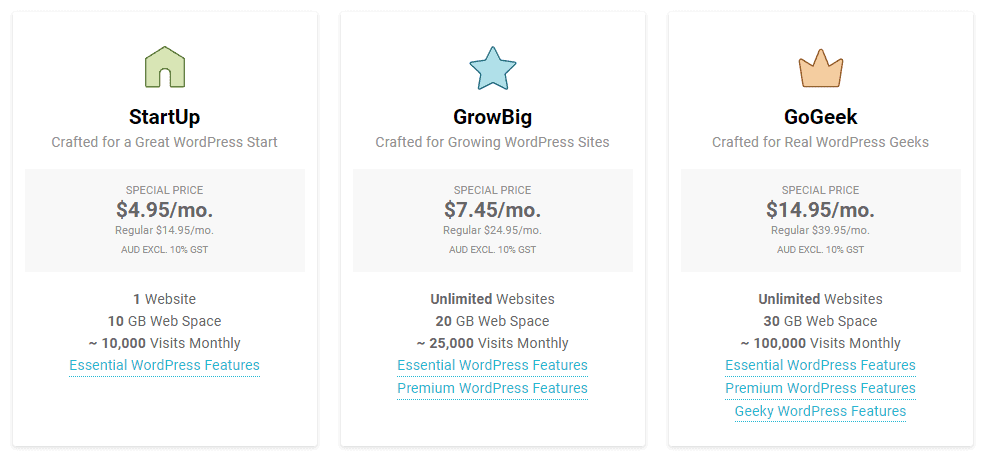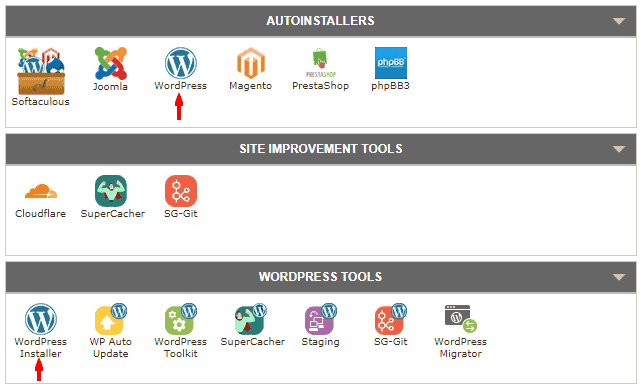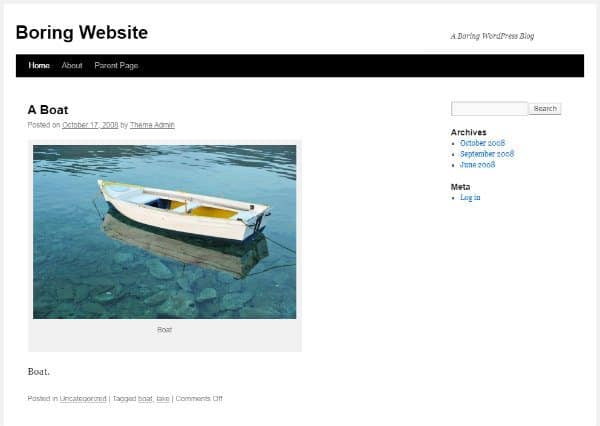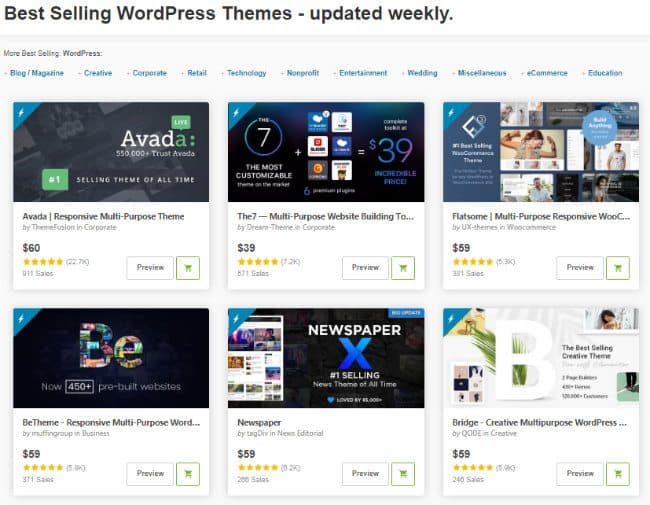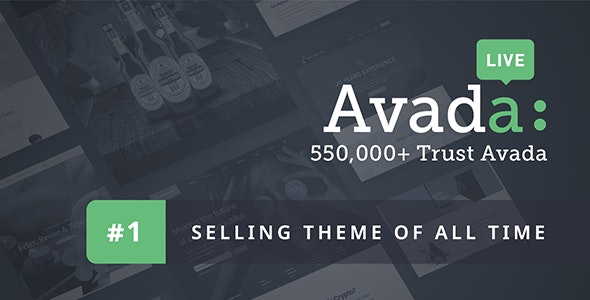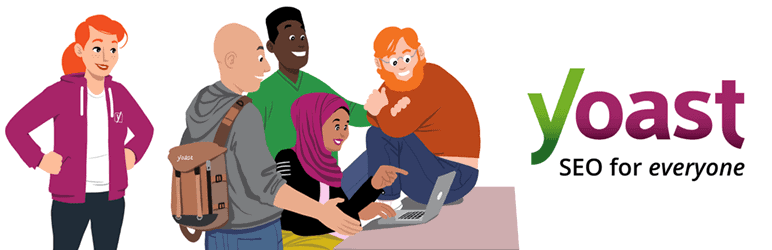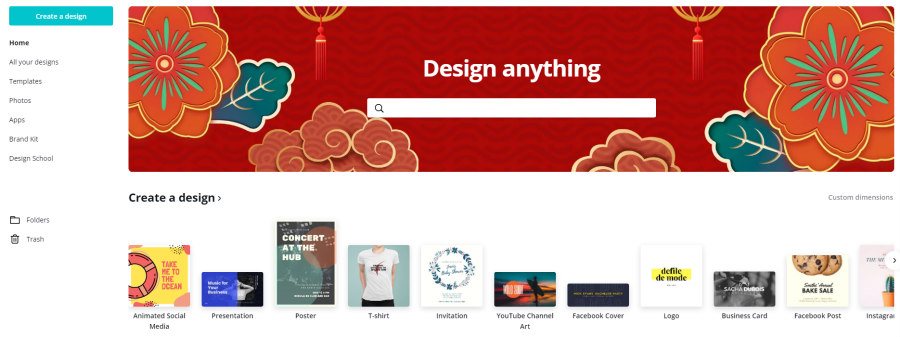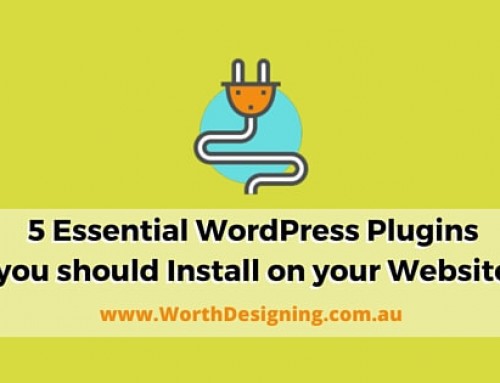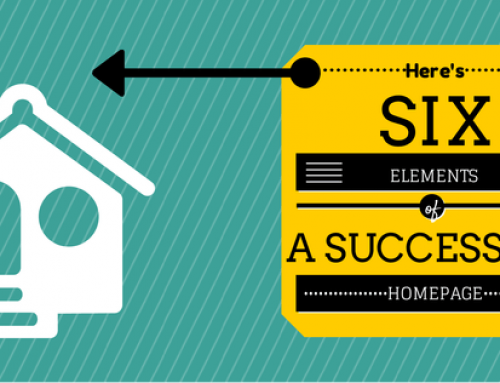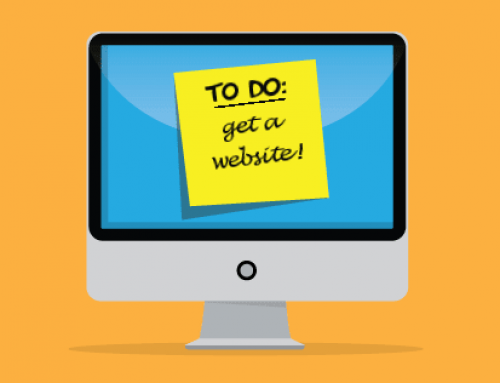Today I’m going to show you how to create a WordPress website – step-by-step
I understand how it feels when you have no idea even where to start! Ugh! I was at that EXACT SAME POINT.
I’ve read hundreds of how-to articles and have hands-on experience creating a wide variety of WordPress websites.
In this guide I’m going to cut the confusion and show YOU exactly how easy it actually is to create websites with WordPress!
WordPress Websites: An Overview
WordPress is what’s known as a CMS – a Content Management System.
The most popular content management system is WordPress.
It’s free to use and also very easy to use!
No wonder then that it is used by more than 35.7% of all websites on the Internet!
Table of Contents – How to Start a WordPress Blog
1. Register a Domain Name
To start a WordPress website you need to register (buy) a domain name. Domain names are generally registered for 1 year and cost around $10 per year…. not a big expense, but it is a recurring cost.
Buying a domain name should be the first step you take when creating a WordPress website.
You purchase domain names from a Registrar, which is an organisation that is officially permitted to sell domain names. I use Namecheap – as the name says, they’re cheap, and they offer domains!
2. Purchase Website Hosting
After you’ve registered a domain name you need a place to display the amazing website you’re going to build for your business. That’s where web-site hosting comes in.
You purchase web hosting from website hosting companies, and my favourite web-hosting by far is SiteGround – their support is fantastic! I don’t experience many problems… but if I do, they’re always available to help, and have very knowledgeable and helpful support staff!
Website Hosting Reliabilty
Once you run a WordPress website you want to be sure it’s actually running and not experiencing any problems. If your site “goes down” (doesn’t show on the internet) it could be caused by your chosen hosting provider.
Cheap, slow and unreliable hosting providers do exist and are to be avoided at all costs. SiteGround is a very reliable hosting company.
SiteGround Website Hosting Reviews
Don’t just take my word for it – check out these real reviews….
and here’s a page full of them:
https://www.siteground.com/siteground_reviews.htm
SiteGround are known for the best 24/7 support in the WordPress hosting industry which is why they are an official recommended WordPress hosting provider – that gives me a lot of confidence.
SiteGround Hosting Plans
The first decision you have to make when purchasing hosting is to choose what type of hosting plan you need.
If your site is going to get a LOT of traffic, you’ll want to choose Cloud Hosting, but for most people Shared Hosting is more than adequate.
At the time of writing, these are the 3 shared hosting plans from SiteGround you can choose from:
- StartUp – 10 GB Web Space
Perfect for smaller, single sites - GrowBig – 20 GB Web Space
Great for average-sized sites – PLUS you can host unlimited sites.
Typically chosen by those who run more than 1 website. - GoGeek – 30 GB Web Space
Ideal for big sites with a lot of traffic
The good thing is you can choose the StartUp plan, and then upgrade when your site starts to grow…. GrowBig !
You start with 10GB of web space with the StartUp plan and the next plan up – the GrowBig plan – offers double that – 20GB. Plus as you get more traffic, the GrowBig account offers more than twice the allowed traffic. SiteGround grows with you.
3. Install WordPress
You’ve purchased a domain name and website hosting – now it’s time to install WordPress.
You can put away your wallet as WordPress is FREE! Yes, free! It won’t cost you a cent to install WordPress.
Here are the steps to install WordPress …
- Log in to your hosting
- Go to cPanel
- Click on WordPress (in the Autoinstallers section) or WordPress Installer (in the WordPress tools section). Both lead to the same place.
- Click on the Install Now link
- Fill in the details and take note of your Admin Username & Admin Password
4. Install a WordPress Theme
You’ve purchased a domain name and website hosting… and installed WordPress.
Great job! – give yourself 10 high fives !!
Now it’s time to install a WordPress theme!
A WordPress theme is like a fancy coat of paint for your car. The engine is WordPress, and you make your website look super-snazzy by installing an awesome WordPress theme.
WordPress, out of the box, doesn’t look very interesting. When you first install WordPress your site looks seriously boring.
We fix that “boringness” by installing a WordPress theme!
There are free and paid WordPress themes. My advice is to purchase a paid WordPress theme.
WordPress themes need to be maintained by their developers: that includes updating the code, fixing any security issues, and adding new features for users.
WordPress developers who create themes that you pay for maintain their themes, whereas developers who offer free themes may not keep their themes up-to-date. This poses security risks and may cause your precious WordPress website to get hacked.
Where to Find WordPress Themes?
My favourite place to find WordPress themes is at a site called Themeforest which offers a stunning variety of beautiful WordPress website themes and templates.
Put simply, your site will POP when you use one of the WordPress themes at this awesome WordPress marketplace!
Which WordPress Theme Should I Install
I always recommend purchasing and installing the #1 selling theme at Themeforest – Avada – and it has been the top selling WordPress theme at Themeforest for years.
Install Avada WordPress Theme
Avada WordPress theme is the top-selling WordPress theme on the popular website Themeforest – that’s right – the #1 selling WordPress theme!
With over 550,000 downloads and counting, this is the theme you MUST have.
Check it out for yourself here: Avada Wordpress Theme at Themeforest
What’s So Great About Avada?
- Avada has a lot of theme options!
That makes it super-easy to change the look of your site. - The theme developers have created excellent documentation!
If you get stuck, simply read their help pages :) - There’s a very active community on Facebook that can provide help for free.
Click here to join the Avada Users Group - The theme developers listen to their users…
New features are regularly added to the theme that make it even better! - There are over 50 (and counting) Pre-built websites you can import.
This makes building a new website a breeze!
How To Install the Avada Theme
- First you need to purchase the Avada theme
- Then simply download the theme to your hard drive
- Next you need to extract the theme from the zip file
- Then go to Appearance > Themes and click on “Add New”
- Now click on “Upload Theme” then “Choose File”
- Browse to the file that you extracted earlier on your hard drive called Avada.zip
- Then click on the “Install Now” button
- Finally, click on the “Activate” link
You’re now ready for the fun part! Go to Avada > Theme Options and start change the default settings for the theme.
By using Avada, the possibilities for how you want your WordPress website to look are really up to your imagination!
5. Install WordPress Plugins
The next thing you’ll want to do is install some WordPress plugins.
If WordPress themes are like the dazzling coat of paint for your car (website) then WordPress plugins are like the extras for your car (website) that make it run faster, make more people want to come and look at it, and make it function a lot better. So adding mag wheels, a bigger exhaust pipe, and a GPS, for example.
If you’re running a WordPress website you do need to add some WordPress plugins for your site – for extra GRUNT and OOMPH!
Install Wordfence Security Plugin
One of the first WordPress plugins you’ll want NEED! to install is a WordPress security plugin.
Because WordPress is the most popular CMS in the world it is a BIG target for hackers. Wordfence is a comprehensive WordPress security solution that can scan your website then email you if it finds any malicious files.
Check it out here: https://wordpress.org/plugins/wordfence/
Install WordPress Backup Plugin
You need to backup your Website in case something goes wrong and your site encounters a problem. Installing a WordPress backup plugin will give you peace of mind that you can restore your website if you need to.
The free version of Duplicator makes it easy to backup your WordPress website and get peace of mind that all your hard work will be saved.
If you have a larger site the paid version of Duplicator is awesome. The free version tends to fail on bigger sites, and just isn’t as stable and reliable, so it’s seriously worth investing in Duplicator Pro.
With Duplicator Pro you can schedule daily, weekly and monthly backups (you can’t schedule backups in the free version) and you can backup to places like Amazon S3 and Dropbox. The free version only allows you to back up to your hosting.
Duplicator is one of the most popular WordPress backup plugins. Over a million people are currently using the Duplicator WordPress backup plugin!
Yoast SEO
If you want your WordPress website to be found by people looking for the sort of awesomeness you provide then you absolutely definitely must install a WordPress SEO plugin!
Yoast SEO is the NUMBER ONE WordPress SEO plugin. – it helps you with your search engine optimization, or SEO.
Yoast SEO has helped millions of websites worldwide to rank higher in search engines such as Google.
Check out Yoast SEO: https://wordpress.org/plugins/wordpress-seo/
Contact Form Plugin for WordPress
When your WordPress website goes live you’ll want people to be able to contact you.
Simply placing your email address on a page is not advisable. There are people out there who use automated programs to visit websites to look for exposed email addresses they can collect – or “harvest”.
Simply to annoy you and send you spam.
The best procedure to avoid email harvesting is to install a WordPress contact form plugin.
There are various free and paid solutions, but the best contact form plugin is Gravity Forms
Gravity Forms is the easiest and most user-friendly WordPress contact form.
Gravity Forms make it SUPER-EASY to whip up a contact form in next to no time – it has been my go-to plugin for creating contact forms for years!
Click the image below to check out all the amazing features of Gravity Forms!
6. Create Images for your Blog Posts Using Canva
Creating images for your blog posts has never been so easy using one of the best image creation software tools – Canva !
Design ANYTHING – easily!
I’m talking ALL your social media cover photos, images for blog posts, logos. Anything visual you need to create, Canva can do it.
Let’s just make this crystal clear. Right now.
I’m not a graphic designer!
But I used Canva to create the main image for this post about WordPress websites.
I use Canva all the time, and I have no graphics training – none!
Canav makes it SUPER-EASY to create all types of images.
There’s a free plan and a paid plan – the paid plan is very affordable and gives you heaps more options to create knockout graphics.
Check out Canva here: https://bit.ly/create-blog-post-images-canva
Is there a WordPress plugin I haven’t mentioned that you absolutely love and wouldn’t be without? Or a theme you think is “da bomb” !
Please leave a comment below. And remember to Subscribe to the Worthdesigning blog packed with tips, tricks and tutorials!
(Note: Some of the links in this post are affiliate links which means I will earn a commission if you purchase any of the products. This commission comes at no additional cost to you and helps me run this website. I only recommend products that are of the highest quality and those I have experience with.)